
how to insert pdf into google spreadsheet
Hyperlink to a PDF in Google Drive
One of the simplest ways to insert a PDF into Google Sheets is by adding a hyperlink to the file stored in Google Drive. First, upload your PDF to Google Drive. Once uploaded, right-click the file and select Get link to copy the sharing link. In Google Sheets, select the cell where you want the hyperlink to appear, then go to Insert > Link. Paste the PDF link and click Apply. This method allows users to access the PDF directly from the spreadsheet without embedding the file itself.
- Upload the PDF to Google Drive.
- Generate a sharing link for the PDF.
- Insert the link into Google Sheets using the Insert > Link feature.
This approach is ideal for maintaining file organization and easy access to the PDF content. Users can click the link to view the PDF in a new tab.
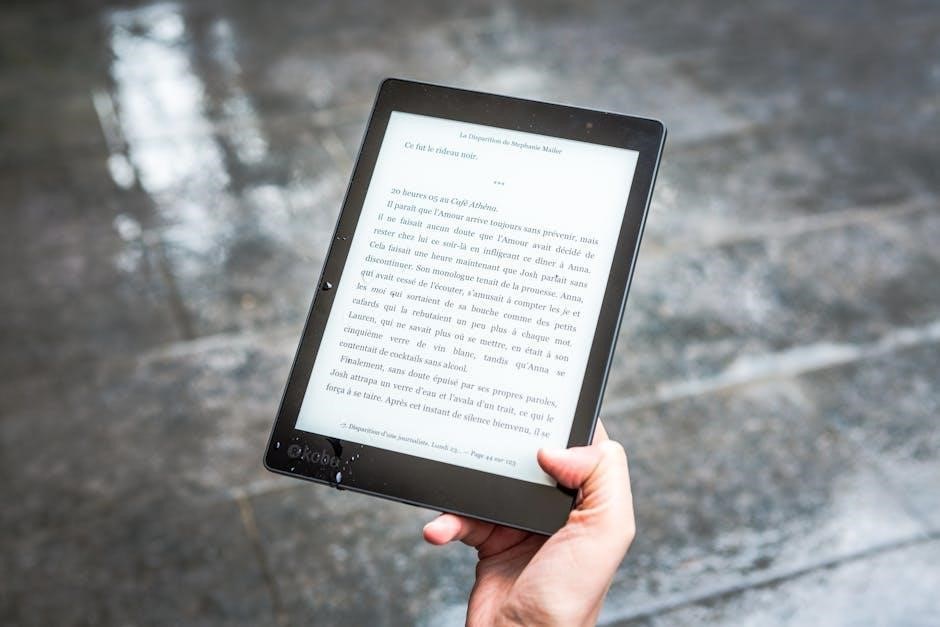
Use an Add-On to Import PDF Data
Importing data from a PDF into Google Sheets can be streamlined using specialized add-ons. These tools are particularly useful when you need to extract and organize information from PDF files, such as tables, forms, or text, directly into your spreadsheet. While Google Sheets has built-in functionality for handling certain file types, PDFs often require additional tools to process their content effectively.
How to Use PDF Importer Add-Ons
To use an add-on for importing PDF data, follow these steps:
- Open your Google Sheet where you want to import the PDF data.
- Click on the Add-ons menu at the top of the screen.
- Select Get add-ons to browse the Google Workspace Marketplace.
- Search for a PDF importer add-on, such as PDF Importer or Copy-Paste from PDF.
- Click Install to add the chosen add-on to your Google Sheets.
- Once installed, open the add-on from the Add-ons menu.
- Upload your PDF file or provide the link to the PDF stored in Google Drive.
- Use the add-on’s interface to select the specific data you want to extract (e.g., tables, text, or scanned content).
- Preview the extracted data and adjust settings if necessary.
- Import the data directly into your Google Sheet by specifying the target range or sheet.
Recommended Add-Ons
Several add-ons are available to help you import PDF data into Google Sheets. Some popular options include:
- PDF Importer: This add-on allows you to upload PDF files and extract text, tables, and other data into your spreadsheet. It supports both native (editable) and scanned (image-based) PDFs.
- Copy-Paste from PDF: Designed for quick extraction, this tool enables users to copy text and tables from PDF files and paste them directly into Google Sheets.
- PDF.co: Offers advanced PDF processing features, including data extraction, conversion, and merging. It integrates seamlessly with Google Sheets for streamlined workflows.
Handling Scanned PDFs
If your PDF is scanned (not editable), you may need an add-on with Optical Character Recognition (OCR) capabilities to extract text and data accurately. Some add-ons, like PDF Importer, include OCR functionality, while others may require additional steps or third-party services for scanned PDFs.
Limitations and Tips
While add-ons simplify the process of importing PDF data, there are a few things to keep in mind:
- Formatting may not always translate perfectly, especially for complex tables or layouts. You may need to adjust the data manually after import.
- Some add-ons may require an internet connection to process PDF files, especially those using cloud-based OCR services.
- Free versions of add-ons may have limitations, such as file size restrictions or watermarks. Consider upgrading to a paid plan for advanced features.
By leveraging these add-ons, you can efficiently import and organize PDF data into Google Sheets, saving time and reducing manual effort. Whether you’re working with simple text or complex tables, the right tool can make the process smooth and straightforward.

Insert PDF as an Image
Inserting a PDF as an image into Google Sheets is a straightforward method to visually include PDF content within your spreadsheet. This approach is particularly useful when you want to display a specific page or section of the PDF, such as a chart, diagram, or form, without linking to the entire file. However, keep in mind that this method does not import the PDF’s textual data for editing—it merely displays a static image of the PDF page.
Steps to Insert a PDF as an Image
To insert a PDF as an image into Google Sheets, follow these steps:
- Open the PDF File: Locate the PDF file on your computer or cloud storage (e.g., Google Drive). Open it using a PDF viewer like Adobe Acrobat, Google Chrome, or any other PDF viewer of your choice.
- Take a Screenshot or Export as Image:
- Using Screenshot Tool: Zoom in on the specific page or section of the PDF you want to insert. Use the screenshot tool (e.g., Snipping Tool on Windows or Command + Shift + 4 on macOS) to capture the desired area. Save the screenshot as an image file (e.g., PNG or JPG).
- Exporting from PDF Viewer: Some PDF viewers allow you to export specific pages as images. Look for an option like Export Page as Image or Save as JPEG/PNG in the PDF viewer’s menu.
- Insert the Image into Google Sheets:
- Open your Google Sheets document.
- Click on the cell where you want to insert the image.
- Navigate to the Insert menu at the top of the screen.
- Select Image from the dropdown menu.
- A dialog box will appear. Upload your saved image file (e.g., PNG or JPG) by dragging and dropping it or clicking Choose File.
- Once uploaded, the image will appear in the selected cell. You can resize it by dragging the corners to fit your needs.
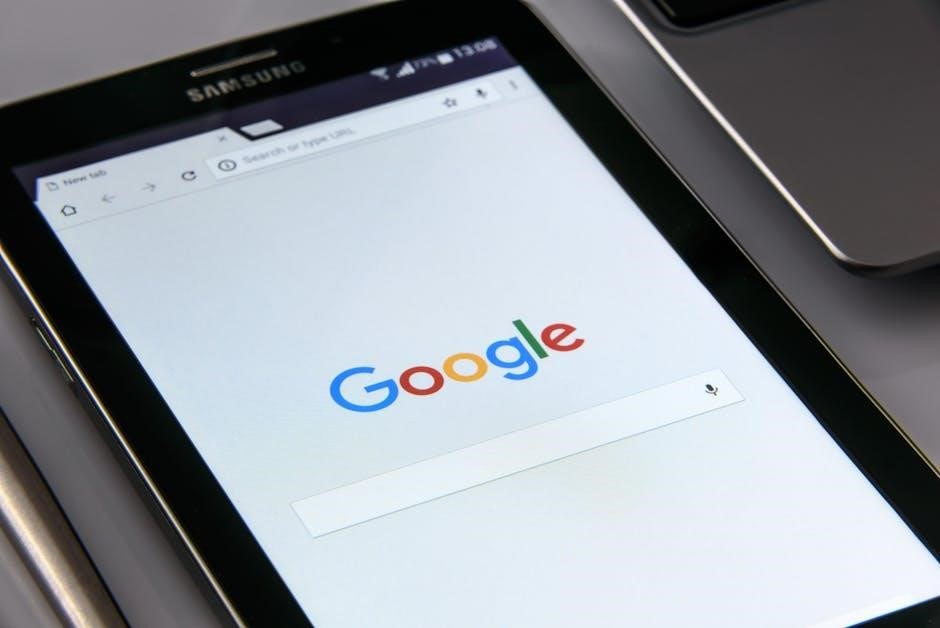
Advantages of Inserting PDF as an Image
Inserting a PDF as an image offers several benefits:
- Visual Representation: Images provide a clear visual representation of the PDF content, making it easier for users to understand complex information at a glance.
- Static Display: The image remains unchanged, ensuring that the PDF content is presented consistently without the risk of accidental edits.
- Compatibility: Since images are universally compatible, they can be viewed by anyone without the need for additional software or plugins.
Limitations of This Method
While inserting a PDF as an image is convenient, it has some drawbacks:
- Lack of Editability: The content within the image cannot be edited directly in Google Sheets. Any changes to the PDF content would require updating the image file and reinserting it.
- Text Inaccessibility: The text within the image is not searchable or selectable, which can be a disadvantage if you need to reference specific data within the PDF.
- File Size Considerations: High-resolution images can increase the size of your Google Sheets file, potentially slowing down performance.

Best Practices
To make the most of this method, consider the following tips:
- Optimize Image Quality: Ensure the image is clear and legible, especially if it contains small text or detailed diagrams. However, avoid overly high resolutions to keep the file size manageable.
- Use Hyperlinks: If you want users to access the full PDF, consider adding a hyperlink to the image. Right-click the image, select Insert link, and paste the URL to the PDF file.
- Organize Layout: Position the image strategically in your spreadsheet to avoid cluttering the layout. You can adjust the image’s size and position using the alignment tools in Google Sheets.
Inserting a PDF as an image is a practical solution for adding visual references to your Google Sheets. While it may not be suitable for situations requiring data manipulation, it is an excellent choice for presenting static information in an easily accessible format.

Convert PDF to Google Doc and Copy Data
Converting a PDF to a Google Doc is an effective way to extract and edit the textual content of the PDF before inserting it into Google Sheets. This method is particularly useful if you need to work with the data directly, such as editing or analyzing it within your spreadsheet. By converting the PDF to a Google Doc, you can easily copy and paste the text into Google Sheets while maintaining the integrity of the data.
Steps to Convert PDF to Google Doc and Copy Data
Follow these steps to convert your PDF to a Google Doc and transfer the data to Google Sheets:
- Upload the PDF to Google Drive:
First, upload your PDF file to Google Drive. Sign in to your Google Drive account, click the NEW button, and select File upload. Choose your PDF file and wait for it to upload.
- Open the PDF with Google Docs:
Once the PDF is uploaded, right-click on the file in Google Drive and select Open with > Google Docs. Google will automatically convert the PDF into a Google Doc. Note that this method works best with PDFs containing text. If the PDF is scanned or image-based, the text may not be editable, and you may need to use OCR (Optical Character Recognition) tools for accurate conversion.
- Copy the Data from Google Docs:
Open the Google Doc that was created from your PDF. Select and copy the text or data you wish to transfer to Google Sheets. You can use keyboard shortcuts like Ctrl+C (Windows) or Cmd+C (Mac) to copy the content.
- Paste the Data into Google Sheets:
Open your Google Sheets document and navigate to the cell where you want to paste the data. Use Ctrl+V (Windows) or Cmd+V (Mac) to paste the copied content. The text will appear in the selected cell and automatically fill adjacent cells if the data is structured (e.g., tables or lists).
Tips for Working with Converted PDF Data
To ensure the best results when converting and transferring PDF data:
- Check Formatting: After pasting the data into Google Sheets, review the formatting to ensure it aligns with your spreadsheet’s structure. You may need to adjust column widths or formatting options like text wrapping or alignment.
- Use Google Sheets Functions: If the data is tabular, consider using Google Sheets functions like QUERY, FILTER, or SUMIFS to analyze or manipulate the data further.
- Handle Scanned PDFs: For scanned PDFs, use an OCR tool like Google Drive’s built-in OCR feature or third-party apps like Smallpdf or Adobe Acrobat to convert the scanned text into editable format before opening it in Google Docs.
While converting a PDF to a Google Doc is a straightforward process, there are some limitations to be aware of:
- Formatting Issues: The conversion process may not perfectly preserve the formatting of the original PDF, especially for complex layouts or tables. You may need to manually adjust the data in Google Sheets to restore the intended structure.
- Scanned or Image-Based PDFs: If the PDF contains images or scanned text without selectable text layers, the conversion to Google Docs will result in uneditable text. In such cases, OCR tools are essential for extracting usable data.
- Large Files: Very large PDFs may take longer to convert and could exceed Google Docs’ processing capacity. For such files, consider splitting the PDF into smaller sections before converting.
To maximize efficiency when converting PDFs to Google Docs and transferring data to Google Sheets:
- Use High-Quality PDFs: Ensure the PDF is clear and readable, especially if it contains small text or detailed tables.
- Leverage Google Drive’s OCR Feature: When uploading a scanned PDF to Google Drive, select the option to Convert uploaded files to Google Docs format during the upload process. This feature automatically applies OCR to scanned text, making it editable.
- Verify Data Accuracy: After pasting the data into Google Sheets, double-check for any errors or discrepancies that may have occurred during the conversion process.
Converting a PDF to a Google Doc and copying the data into Google Sheets is a versatile method for working with textual content from PDFs. While it may require some manual adjustments, this approach provides a reliable way to integrate PDF data into your spreadsheet for further analysis or presentation.
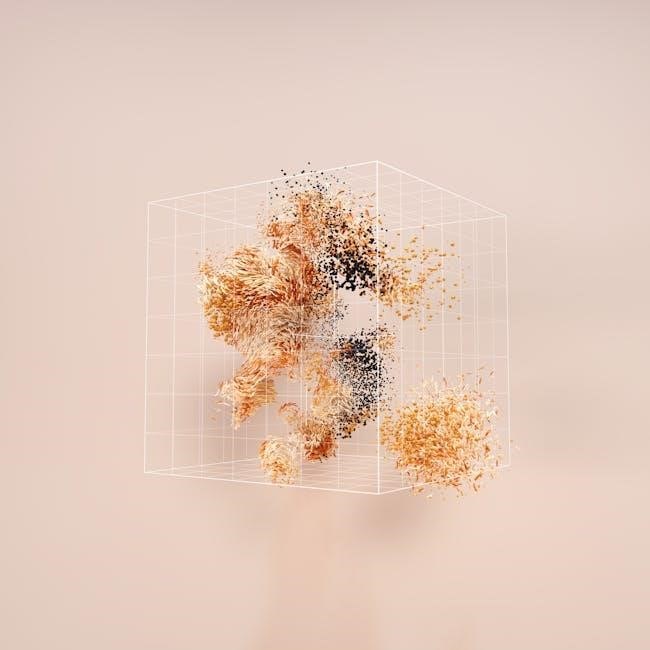
Use Apps Script for Advanced Integration
Google Apps Script offers a powerful way to automate and enhance the integration of PDF files into Google Sheets. By leveraging Apps Script, you can create custom functions and workflows that go beyond the basic methods of linking or converting PDFs. This advanced approach allows for automation, data extraction, and dynamic interaction between PDFs and Google Sheets, making it ideal for complex or repetitive tasks.
Setting Up Apps Script
To begin, open your Google Sheet and navigate to Extensions > Apps Script. This will open the Apps Script editor, where you can write custom JavaScript code to interact with your spreadsheet and PDF files.
Accessing PDF Files in Google Drive
Apps Script can interact with files stored in Google Drive using the DriveApp service. Here’s how to access a PDF file:
function getPDFFile {
var fileId = 'YOUR_PDF_FILE_ID';
var file = DriveApp.getFileById(fileId);
return file;
}
Replace ‘YOUR_PDF_FILE_ID’ with the actual ID of your PDF file, which can be found in the URL when the file is open in Google Drive.
Converting PDF to Google Doc
Once you’ve retrieved the PDF file, you can convert it to a Google Doc for easier data extraction. Use the following script:
function convertPDFToGoogleDoc(file) {
var blob = file.getBlob;
var newDoc = DriveApp.createFile(blob).setName('PDF Content');
var docId = newDoc.getId;
var doc = DocumentApp.openById(docId);
return doc;
}
This script converts the PDF into a Google Doc, allowing you to access its textual content programmatically.
Extracting Data from Google Doc
After converting the PDF to a Google Doc, you can extract the text and copy it into Google Sheets. Use the following function:
function extractTextFromDoc(doc) {
var bodyText = doc.getBody.getText;
return bodyText;
}
This function retrieves the text from the Google Doc, which can then be inserted into your spreadsheet.
Inserting Data into Google Sheets
Finally, use the SpreadsheetApp service to insert the extracted text into your Google Sheet:
function insertDataIntoSheet(text) {
var sheet = SpreadsheetApp.getActiveSpreadsheet.getActiveSheet;
sheet.getRange(1, 1).setValue(text);
}
This script inserts the extracted text into cell A1 of the active sheet. You can modify the range and formatting as needed.
Putting It All Together
Combine the above functions into a single script to automate the entire process:
function main {
var file = getPDFFile;
var doc = convertPDFToGoogleDoc(file);
var text = extractTextFromDoc(doc);
insertDataIntoSheet(text);
}
Running the main function will automatically retrieve the PDF, convert it to a Google Doc, extract the text, and insert it into your Google Sheet.
Advanced Customization
Apps Script allows for extensive customization to suit your specific needs:
- Automate with Triggers: Set up time-driven or event-driven triggers to run the script automatically. For example, you can trigger the script whenever a new PDF is uploaded to a specific Google Drive folder.
- Handle Multiple PDFs: Modify the script to process multiple PDF files in a loop, useful for batch processing.
- Extract Specific Data: Use regular expressions or string manipulation to extract specific data from the PDF, such as names, dates, or numbers.
- Format Data in Sheets: Add formatting to the data in Google Sheets, such as adjusting column widths, applying number formatting, or adding borders.
- Send

Troubleshooting Tips
When inserting a PDF into Google Sheets, you may encounter issues that prevent the process from working as expected. Below are some common problems and their solutions to help you troubleshoot effectively:
PDF Formatting Issues After Conversion
If you’re converting a PDF to a Google Doc and the formatting appears messed up, it’s likely due to the PDF’s layout. PDFs with complex layouts, tables, or images may not convert cleanly. To resolve this:
- Ensure the PDF is primarily text-based and avoid scanning or image-heavy PDFs.
- Use an external converter tool for better formatting before uploading to Google Drive.
- Manually adjust the formatting in Google Docs after conversion.
Hyperlink to PDF Not Working
If the hyperlink to your PDF in Google Sheets isn’t working, check the following:
- Ensure the PDF is uploaded to Google Drive and the link is generated correctly by right-clicking the file and selecting Get link.
- Verify that the PDF is shared with the correct permissions. The link will only work for users who have access.
- Test the link in a new tab to confirm it opens properly before inserting it into Google Sheets.
PDF Not Uploading to Google Drive
If your PDF isn’t uploading to Google Drive, it could be due to file size restrictions or browser issues. Try these solutions:
- Check the file size. Google Drive has limits on file size, especially for free accounts. Compress the PDF using an online tool before uploading.
- Refresh your browser or try a different browser to rule out temporary glitches.
- Ensure you have sufficient storage space in Google Drive.
Data Not Extracting Correctly
If you’re using Apps Script or add-ons to extract data from a PDF and it’s not working as expected, consider the following:
- Ensure the PDF is not password-protected, as this can block data extraction.
- Check for embedded fonts or encryption that might interfere with text extraction.
- Use a dedicated PDF-to-text converter before importing data into Google Sheets.
PDF Not Displaying as an Image
If you’re inserting a PDF as an image and it doesn’t display correctly, it may be due to the following reasons:
- The PDF must be converted to an image format (e.g., PNG or JPG) before insertion. Use an online converter for this purpose.
- Ensure the image file is uploaded to Google Drive and shared properly.
- Check the image size and adjust it to fit within the cell or sheet as needed.
Permission Issues
If collaborators cannot access the PDF or Google Sheet, review the sharing settings:
- Ensure the PDF and Google Sheet are shared with the same audience.
- Set permissions to Anyone with the link or specify individual users.
- Verify that the PDF is shared with editing or viewing rights, depending on your needs.
File Size Limits
Google Sheets and Google Drive have file size limits that may cause issues when working with large PDFs. To address this:
- Split the PDF into smaller files before uploading.
- Compress the PDF using tools like SmallPDF or ILovePDF.
- Use hyperlinks instead of embedding large PDFs directly in the sheet.
Data Not Updating
If data from a linked PDF or Google Doc isn’t updating in Google Sheets, refresh the sheet or re-sync the data source. For Apps Script solutions, check the script’s triggers and ensure it’s set to run automatically if needed.
Compatibility Issues
Ensure that the PDF and Google Sheets are accessed through the same Google account. If using third-party add-ons, verify that they are compatible with your version of Google Workspace.
To avoid common issues:
- Test all links and conversions before sharing the sheet with others.
- Use Apps Script for advanced automation, but start with simple scripts and gradually build complexity.
- Regularly update your browser and Google Workspace to ensure compatibility.
By addressing these common issues proactively, you can ensure a smooth experience when inserting PDFs into Google Sheets. Whether you’re linking, converting, or automating, troubleshooting becomes easier with practice and familiarity with Google’s tools.
Inserting a PDF into Google Sheets can be a seamless process if you choose the right method for your needs. Whether you prefer linking to a PDF in Google Drive, converting it to a Google Doc, or using advanced tools like Apps Script, there are multiple approaches to achieve your goal. Each method offers unique benefits, from maintaining file organization with hyperlinks to extracting data for analysis.
For users seeking simplicity, adding a hyperlink is the quickest solution. It allows easy access to the PDF without cluttering the spreadsheet. On the other hand, converting a PDF to a Google Doc is ideal for extracting text and manipulating data directly within the sheet. For more complex tasks, such as automating PDF imports or synchronizing data, Apps Script provides powerful customization options.
Despite the variety of methods, common challenges like formatting issues or permission problems may arise. However, these can be easily addressed with the troubleshooting tips outlined earlier; Ensuring that your PDF is properly formatted, shared with the right permissions, and compatible with Google’s tools will save you time and effort in the long run.
Google Sheets is a versatile tool, and integrating PDFs enhances its functionality for tasks like budgeting, reporting, and data analysis. By mastering these techniques, you can streamline your workflow, improve collaboration, and make the most out of Google’s ecosystem. Whether you’re working on personal projects or managing team data, the ability to insert and manage PDFs in Google Sheets is a valuable skill that will undoubtedly prove beneficial.